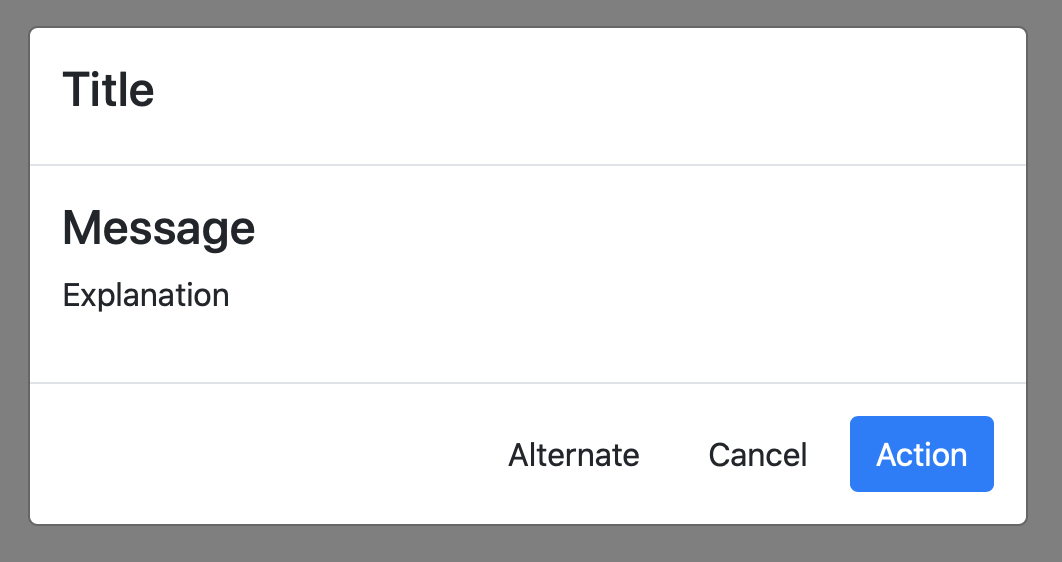Class
WebMessageDialog
Description
A configurable version of the MessageBox dialog.
Properties
Name |
Type |
Read-Only |
Shared |
|---|---|---|---|
✓ |
|||
✓ |
|||
✓ |
|||
✓ |
|||
✓ |
|||
✓ |
|||
✓ |
|||
Methods
Name |
Parameters |
Returns |
Shared |
|---|---|---|---|
dragActionType As WebDragItem.DragActionTypes = WebDragItem.DragActionTypes.All |
|||
dragActionType As WebDragItem.DragActionTypes = WebDragItem.DragActionTypes.All |
|||
dragActionType As WebDragItem.DragActionTypes = WebDragItem.DragActionTypes.All |
|||
dragActionType As WebDragItem.DragActionTypes = WebDragItem.DragActionTypes.All |
|||
dragActionType As WebDragItem.DragActionTypes = WebDragItem.DragActionTypes.All |
|||
dragActionType As WebDragItem.DragActionTypes = WebDragItem.DragActionTypes.All |
|||
script As String |
|||
Events
Name |
Parameters |
Returns |
|---|---|---|
button As WebMessageDialogButton |
||
hitItem As WebMenuItem |
||
obj As WebDragItem, action As WebDragItem.DragActionTypes, x As Integer, y As Integer |
||
Property descriptions
WebMessageDialog.ActionButton
ActionButton As WebMessageDialogButton
The default button for the WebMessageDialog.
This property is read-only.
Even though this property is read-only, it has a WebMessageDialogButton instance assigned to it which you can modify.
The Return key is automatically mapped to this button though you can change that but altering the Default property of the button.
This example changes the button to be a non-default button and changes the caption of the ActionButton to "OK":
myDialog.ActionButton.Default = False myDialog.ActionButton.Caption = "OK"
WebMessageDialog.AlternateActionButton
AlternateActionButton As WebMessageDialogButton
The secondary button for the WebMessageDialog.
This property is read-only.
Even though this property is read-only, it has a WebMessageDialogButton instance assigned to it which you can modify.
The AlternateActionButton is invisible by default thus you will need to set its Visible property to True before displaying the dialog in order to see it.
This example makes the button visible and changes the caption to "Not Now":
myDialog.AlternateActionButton.Visible = True myDialog.AlternateActionButton.Caption = "Not Now"
WebMessageDialog.CancelButton
CancelButton As WebMessageDialogButton
The cancel button for the WebMessageDialog.
This property is read-only.
Even though this property is read-only, it has a WebMessageDialogButton instance assigned to it which you can modify.
The CancelButton is invisible by default thus you will need to set its Visible property to True before displaying the dialog in order to see it.
The Escape key is automatically mapped to this button though you can change that but altering the Cancel property of the button.
This example makes the button visible, removes the Escape key mapping and changes the caption to "No":
myDialog.CancelButton.Visible = True myDialog.CancelButton.Cancel = False myDialog.CancelButton.Caption = "No"
WebMessageDialog.ContextualMenu
ContextualMenu As WebMenuItem
If you assign a WebMenuItem to the control, it will be displayed when the user right-clicks the control.
On a WebPage, you can disable/remove the default contextual menu by an empty WebMenuItem class object to this property.
This code populates a contextual menu in the Shown event of the control.
Var menu As New WebMenuItem menu.AddMenuItem("One") menu.AddMenuItem("Two") menu.AddMenuItem("Three") Me.ContextualMenu = menuThe menu selection is then handled by the ContextualMenuSelected event when the user right-clicks on the control. For example, it can be of the form:
Select Case hitItem.Text Case "One" MessageBox("One") Case "Two" MessageBox("Two") Case "Three" MessageBox("Three") End Select
WebMessageDialog.ControlID
ControlID As String
Identifies the control on a per session basis.
This property is read-only.
WebMessageDialog.Enabled
Enabled As Boolean
When True the WebControl is drawn enabled and responds to user action. When False, the control appears as disabled and does not respond to user actions.
In the case of WebTimer, when set to False this disables and stops the WebTimer. When set to True, it starts the WebTimer.
Disable a button when a check box value changes:
If AllowSaveCheckBox.Value Then SaveButton.Enabled = True Else AllowSaveButton.Enabled = False End If
WebMessageDialog.Explanation
Explanation As String
WebMessageDialog.Height
Height As Integer
The height (in pixels) of the control.
WebMessageDialog.Indicator
Indicator As Indicators
The color scheme for the control.
WebMessageDialog.Left
Left As Integer
The position of the left side of the WebUIControl in pixels, relative to the web page.
WebMessageDialog.LockBottom
LockBottom As Boolean
Determines whether the bottom edge of the control should stay at a set distance from the bottom edge of the parent control, if there is one, or the owning web page.
WebMessageDialog.LockHorizontal
LockHorizontal As Boolean
LockHorizontal overrides LockLeft and LockRight. It allows you to proportionally lock a control's position to the center of its parent control (or web page).
For example, if you place a control in the center of the page and sets both LockHorizontal and LockVertical, the control will stay in the center of the page.
WebMessageDialog.LockLeft
LockLeft As Boolean
Determines whether the left edge of the control should stay at a set distance from the left edge of the parent control, if there is one, or the owning web page.
WebMessageDialog.LockRight
LockRight As Boolean
Determines whether the right edge of the control should stay at a set distance from the right edge of the parent control, if there is one, or the owning web page.
WebMessageDialog.LockTop
LockTop As Boolean
Determines whether the top edge of the control should stay at a set distance from the top edge of the parent control, if there is one, or the owning web page.
WebMessageDialog.LockVertical
LockVertical As Boolean
LockVertical overrides LockTop and LockBottom. It allows you to proportionally lock a control's position to keep it centered within the parent control or web page.
For example, if you place a control in the center of the page, and sets both LockHorizontal and LockVertical, the control will stay in the center of the page.
WebMessageDialog.Message
Message As String
The primary text of the dialog displayed below Title property.
WebMessageDialog.Name
Name As String
The name of the control.
This property is read-only.
WebMessageDialog.Page
Page As WebPage
Identifies the web page that contains the control.
This property is read-only.
WebMessageDialog.Parent
Parent As WebView
Used to get the control's parent control or page. If the parent control is a WebContainer, then it returns the WebContainer. If it is on a WebPage, it returns the WebPage.
This property is read-only.
WebMessageDialog.TabIndex
TabIndex As Integer
The WebUIControl's control's position in the Tab Order. The control with a TabIndex of 0 is the first WebUIControl to get the focus when the page opens in the browser.
This example sets the control's TabIndex.
Me.TabIndex = 2
WebMessageDialog.Title
Title As String
The title of the dialog displayed above the Message property.
WebMessageDialog.Tooltip
Tooltip As WebToolTip
Text of a message displayed as a tooltip.
The tip is displayed when the user places the mouse on the control and leaves it there.
This code in the Shown event of a Button sets the tooltip:
Me.Tooltip = "Save changes"
WebMessageDialog.Top
Top As Integer
The top of the control in local coordinates relative to the web page.
WebMessageDialog.Visible
Visible As Boolean
WebMessageDialog.Width
Width As Integer
The width (in pixels) of the web control.
This code in the Shown event handler increases the size of the control:
Me.Width = Me.Width + 50
Method descriptions
WebMessageDialog.AcceptPictureDrop
AcceptPictureDrop(dragActionType As WebDragItem.DragActionTypes = WebDragItem.DragActionTypes.All)
Allows the control to accept a picture drop of a WebDragItem.
WebMessageDialog.AcceptRawDataDrop
AcceptRawDataDrop(dragActionType As WebDragItem.DragActionTypes = WebDragItem.DragActionTypes.All)
Allows the control to accept a raw data drop of a WebDragItem.
WebMessageDialog.AcceptTextDrop
AcceptTextDrop(dragActionType As WebDragItem.DragActionTypes = WebDragItem.DragActionTypes.All)
Allows the control to accept a picture drop of a WebDragItem.
WebMessageDialog.AllowPictureDrag
AllowPictureDrag(dragActionType As WebDragItem.DragActionTypes = WebDragItem.DragActionTypes.All)
Allows the control to be dragged as a picture.
WebMessageDialog.AllowRawDataDrag
AllowRawDataDrag(dragActionType As WebDragItem.DragActionTypes = WebDragItem.DragActionTypes.All)
Allows the control to be dragged as raw data.
WebMessageDialog.AllowTextDrag
AllowTextDrag(dragActionType As WebDragItem.DragActionTypes = WebDragItem.DragActionTypes.All)
Allows the control to be dragged as text.
WebMessageDialog.Close
Close
Removes the control from the page.
WebMessageDialog.CSSClasses
CSSClasses
Returns the instance of WebCSSClasses for this control allowing you to add CSS classes to and remove CSS classes from the control.
WebMessageDialog.ExecuteJavaScript
ExecuteJavaScript(script As String)
Executes the JavaScript passed. The JavaScript passed can call a JavaScript function in a WebPageSource control.
The Xojo web framework uses EcmaScript 6 which is more strict than previous versions of JavaScript. For more details, see the EcmaScript 6 documentation.
This code in the Pressed event of a Button displays an alert using JavaScript:
Me.ExecuteJavaScript("alert('Hello!');")This code will select the text in a WebTextField (or WebTextArea):
WebTextField1.ExecuteJavascript("document.getElementById('" + _ WebTextField1.ControlID + "_inner').select();")
WebMessageDialog.GotoURL
GotoURL(url As String, inNewWindow As Boolean = False)
Opens the passed url in place of the current web page or downloads a file. If inNewWindow is True, the browser is asked to open the url in a new window.
If the browser has popup windows disabled and inNewWindow is True, the method silently fails and the page is not shown.
If inNewWindow is False, the running web app is replaced with the specified url. If you want to display an external web site within your web app, use the WebHTMLViewer control.
Display a web site in a new popup window:
Me.GotoURL("http://www.wikipedia.org", True)
WebMessageDialog.Hide
Hide
Hides the WebMessageDialog but does not destroy it.
WebMessageDialog.SetFocus
SetFocus
Sets the focus to the Control.
This code checks for a required value when a button is pressed:
If UserNameField.Text.IsEmpty Then MessageBox("Please enter your UserName.") UserNameField.SetFocus Return End If
WebMessageDialog.Show
Show
Displays the dialog.
WebMessageDialog.Style
Style As WebStyle
Returns the WebStyle for the control.
Style(Assigns style As WebStyle)
Assigns the style to the control.
In this example, in any event of the control, set the text to bold:
Var style As New WebStyle style.Bold = True Me.Style = style
WebMessageDialog.UpdateBrowser
UpdateBrowser
Forces the current values of the control to be sent to the browser.
This method is useful when you are computing values in a loop and wish to update the browser immediately rather than wait until the current method ends.
This code iterates through a RowSet of database rows, updates a WebProgressBar and then forces the updated WebProgressBar to be sent to the browser via UpdateBrowser.
ProgressBar1.MaximumValue = SalesData.RowCount For Each row As DatabaseRow in SalesData AnalyzeSales(row) ProgressBar1.Value = ProgressBar1.Value + 1 ProgressBar1.UpdateBrowser Next
Event descriptions
WebMessageDialog.ButtonPressed
ButtonPressed(button As WebMessageDialogButton)
A button was pressed in the WebMessageDialog.
You can determine which button was pressed by examining properties of the button parameter. In this example, the code compares the button parameter to the three different properties to see which one it is:
Select Case button Case Me.ActionButton MessageBox("Action button pressed.") Case Me.AlternateActionButton MessageBox("Alternate Action button pressed.") Case Me.CancelButton MessageBox("Cancel button pressed.") End Select
WebMessageDialog.Closed
Closed
The control has been removed from the browser either because the page has closed or the control's Close method was called.
WebMessageDialog.ContextualMenuSelected
ContextualMenuSelected(hitItem As WebMenuItem)
Called when a contextual menu item is selected. This selected item is contained in hitItem.
This code populates a contextual menu in the Opening event of a WebToolbar:
Var menu As New WebMenuItem menu.AddMenuItem("One") menu.AddMenuItem("Two") menu.AddMenuItem("Three") Me.ContextualMenu = menuThe menu selection is then handled by the ContextualMenuSelected event when the user right-clicks on the control. For example, it can be of the form:
Select Case hitItem.Text Case "One" MessageBox("One") Case "Two" MessageBox("Two") Case "Three" MessageBox("Three") End Select
WebMessageDialog.DropObject
DropObject(obj As WebDragItem, action As WebDragItem.DragActionTypes, x As Integer, y As Integer)
Called when a dragged item is over a control that can accept it. The dragged item is contained in obj and the type of drag is identified by action.
WebMessageDialog.Hidden
Hidden
The control is about to become no longer visible. This could be because the page is being closed, is being replaced as the foreground page by another page or because the control or a parent control's Visible property has been set to False.
Note
This event is equivalent to the DesktopWindow.Deactivated event in a desktop app.
WebMessageDialog.Opening
Opening
The control has been created and the page is opening but has not been sent to the browser yet.
The Opening event handler can be used to initialize non-visual properties and settings for controls.
In most cases, you should use the Shown event to initialize controls.
WebMessageDialog.Shown
Shown
The control has appeared on the currently displayed page. This could be because its parent page just finished loading, its parent page has come to the foreground or the control is now visible having been previously invisible because it or its parent control's Visible property has been set to True.
Use the Shown event for initializing your controls or doing anything that would interact with other controls or user interface elements on the web page instead of the Opening event.
Note
This event is the web equivalent to the DesktopWindow.Activated event.
This code in the Shown event of a WebListBox adds 2 rows with 3 columns:
Me.RemoveAllRows Me.AddRow("Row 1", "Bob", "Roberts") Me.AddRow("Row 2", "Barb", "Reynolds")This example sets the text of a label:
If Session.LoggedIn Then Me.Text = "Welcome!" Else Me.Text = "Welcome, " + Session.UserName End If
Notes
The AlternateActionButton and the CancelButton are not visible by default. They each have a Visible property that will need to be set to True to make them visible to the end user.
The image below displays a WebMessageDialog where each part is labeled with the property that is displayed in that location:
Compatibility
Project Types |
Web |
Operating Systems |
All |
See also
WebUIControl parent class; WebMessageDialogButton class and MessageBox function.