Meeting Apple's privacy requirements
Apple makes protecting a user's privacy a priority. As a result, they require developers to be very clear about why they need access to APIs and data that they deem private.
When you use these specific APIs, Apple requires an explanation of your app's need to use them. While you do not have to worry about any APIs in the Xojo Mobile framework, you do have to provide Apple with information about the privacy APIs that are being called in any 3rd party libraries you are using. This is done via the Privacy Manifest Editor.
If you are using a third party library, the author of that library should provide you with the privacy manifest information you need.
Using the Privacy Manifest Editor
The Privacy Manifest Editor creates a file that will be included in your built iOS app that provides Apple with the information they are looking for.
To access the Privacy Manifest Editor:
In your iOS project, click on iOS in the Build Settings section of the Navigator.
In the Inspector, click on the Advanced tab.
In the Privacy section of the Inspector, click the Edit button. This reveals the Privacy Manifest Editor.
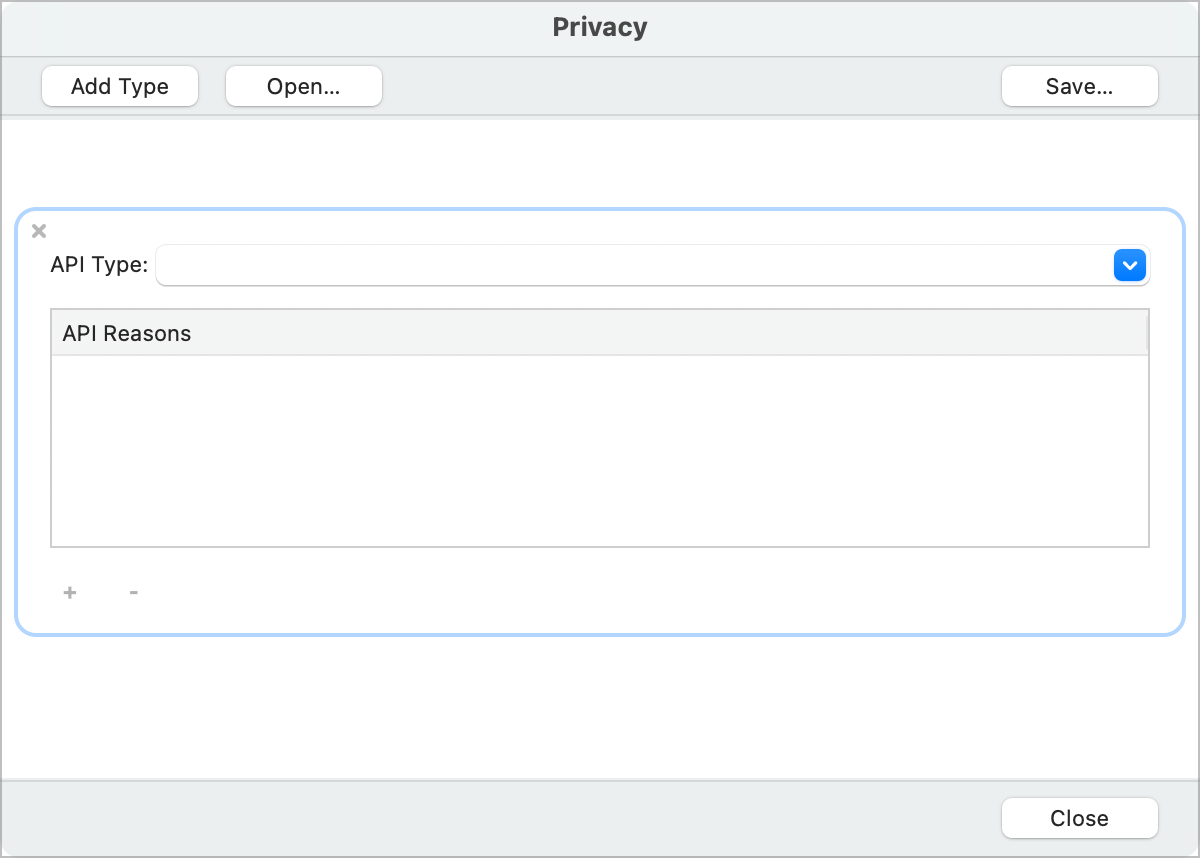
The information you provide is essentially a key/value pair. It consists of a type and a reason. A single card for a specific type/reason combination is created by default.
Choose a Type from the Type combobox or enter a Type if the one you need to provide isn't on the menu.
Click the + button to add a reason. This will add a new Reason row with a combobox you can use to select a reason. As with the Type, if the reason you need to specify is one Apple added quite recently and thus is not in the menu, you can enter it manually.
If you need to add additional Type/Reason combinations, click the Add Type button.
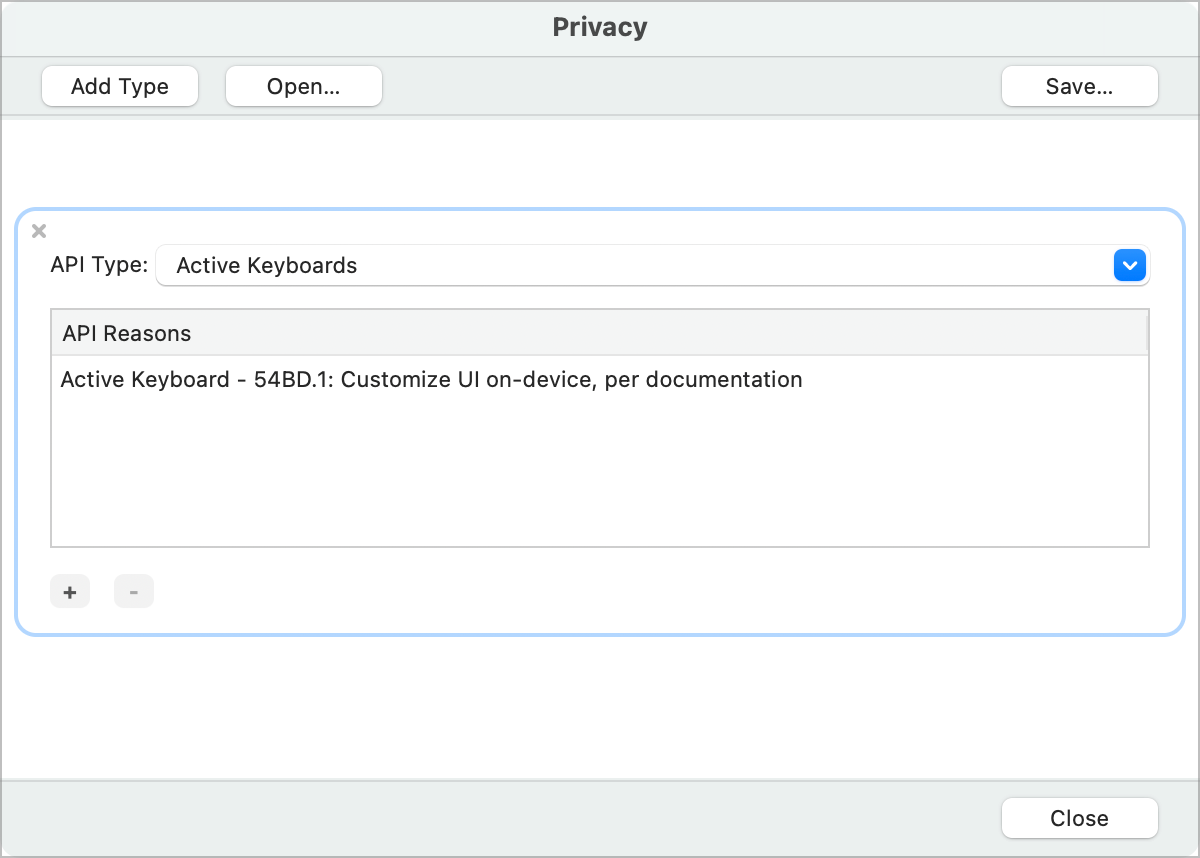
Using the Privacy Manifest Editor settings in other projects
If you have other iOS projects that require the same privacy information, you can share this information:
Click the Save button in the Privacy Manifest Editor. This will display a Save As dialog box allowing you to choose a location to save the manifest file.
Open your other iOS project, open the Privacy Manifest Editor and then click the Open button and select the manifest file you saved.